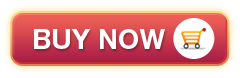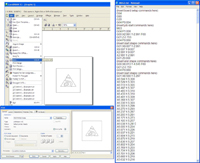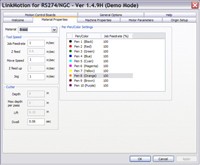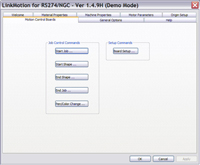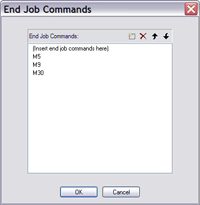LinkMotion's G-code file creation is called "Click Easy G-codes". If you are using one of the popular applications that LinkMotion is already tested to work with, you do not need to change anything at all. Simply, install our driver and select it before you send the job to LinkMotion. Prepare you job and print it using our driver. The resulting G-codes can either be saved as a file or send it directly to your G-code compatible controller for processing. The saved G-code file can be edited for desired changes, saved again, and sent it to the controller at anytime. A saved G-code file can be sent using any off-the-shelf editors like Windows NotePad, Windows WordPad, Microsoft Word, NoteTabLight or NoteTabPro, and others.
- The various possibilities using LinkMotion are:
- Simply print to G-codes using your favorite application
- Set your speeds, depth, lift, and Z feed speeds in LinkMotion to minimize editing of G-codes
- Generate 2D G-codes from the application
- Save and/or edit G-codes from any editor
- Send 2D G-codes to controller
- Send previously prepared 3D G-codes to controller
- Customize your G, M, F, and other commands inside LinkMotion with ease to be compatible with your controller
- The LinkMotion driver is tested with:
- AutoCAD version 14 and above
- Corel Draw version 9 and above
- Rhino 4.0
- DolphinCAD version designed specially for LinkMotion
- AcceliCAD from Autodsys
- Illustrator from Adobe
- FlexiExpert
- EngraveLab / SignLab
- Freehand from Adobe
For a simple example think about how your printer works. It doesn't matter what application you are using on your computer, you can always print to your printer. Whether its from your text editor, your web browser, your email program, or virtually any other application, you can always send documents out to your printer. This is because you have installed a 'driver' for your printer, that all programs can utilize. Shouldn't everything be this easy? Now, with Solustan's LinkMotion technology, it is.
You no longer have to worry about learning to use yet another piece of software. Are you comfortable with Corel DRAW, or perhaps a well-known CAD program? Wherever you are comfortable creating your designs, your work ends there. LinkMotion works with virtually any design program, so you can output your job straight from there!
What's the bottom line? LinkMotion works seamlessly in the background; you have no learning curve. Install the driver, spend less time going from software to software and get on with your production! Here's a list of just a few of the benefits you'll enjoy with LinkMotion.
- Simple to use
- Almost nothing new to learn
- Continue to use the favorite application
- Simply print to G codes
- Easy customization
- Low price
- 1.
- Initial or Setup commands Click Board setup button and enter commands in one or many lines just the way you want. Once you save the commands, it will be sent every time a job is sent. This will be the very first part of a G code file.
- 2.
- Start Job Click Start Job button and enter commands in one or many lines just the way you want. Once you save the commands, it will be sent every time a job is sent. This will be the positioned right after the Board Setup commands in the G code file.
- 3.
- Start Shape Click Start Shape button and enter commands in one or many lines just the way you want. Once you save the commands, it will be sent every time a job is sent. A job can be made up of many different shapes. These commands will be repeated at the beginning of every new shape in the G code file.
- 4.
- End Shape Click End Shape button and enter commands in one or many lines just the way you want. Once you save the commands, it will be sent every time a job is sent. A job can be made up of many different shapes. These commands will be repeated at the end of every new shape in the G code file.
- 5.
- End of Job Click End Job button and enter commands in one or many lines just the way you want. Once you save the commands, it will be sent every time a job is sent. This will be the positioned right at the end of the job in the G code file.
- 6.
- Pen/Color Change Click Pen/Color Change button and enter commands in one or many lines just the way you want. Once you save the commands, it will be sent every time a job is sent. These commands will be repeated every time that is a change of color in the job.
- There are four simple edit controls.
- Click on the dotted box and you create a new line at the bottom of the list in the box. You are ready to enter your unique and specific commands.
- The red X selection will delete the highlighted line from the list.
- The Up arrow will move the selected line above the previous line.
- The Down arrow will move the selected line below the next line.